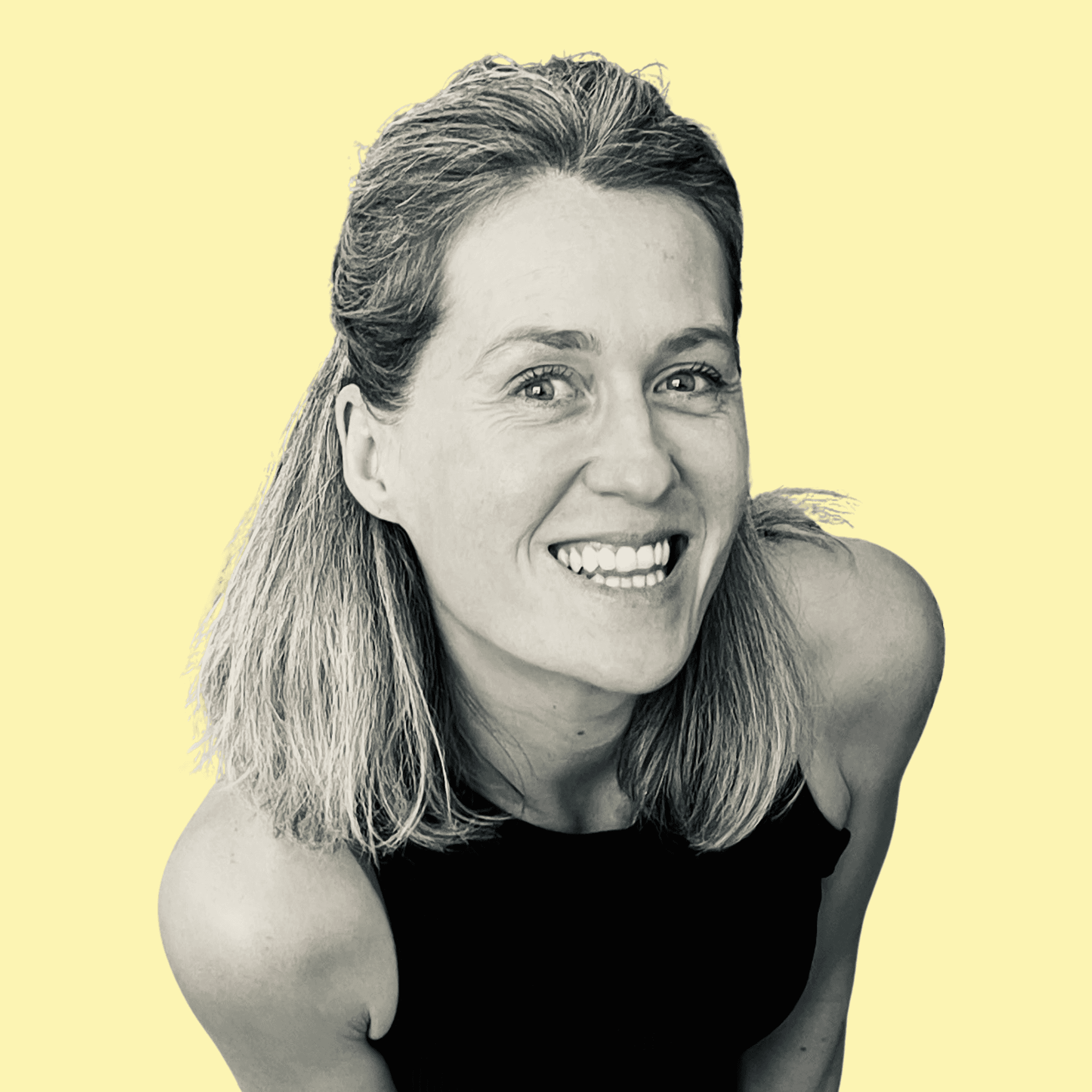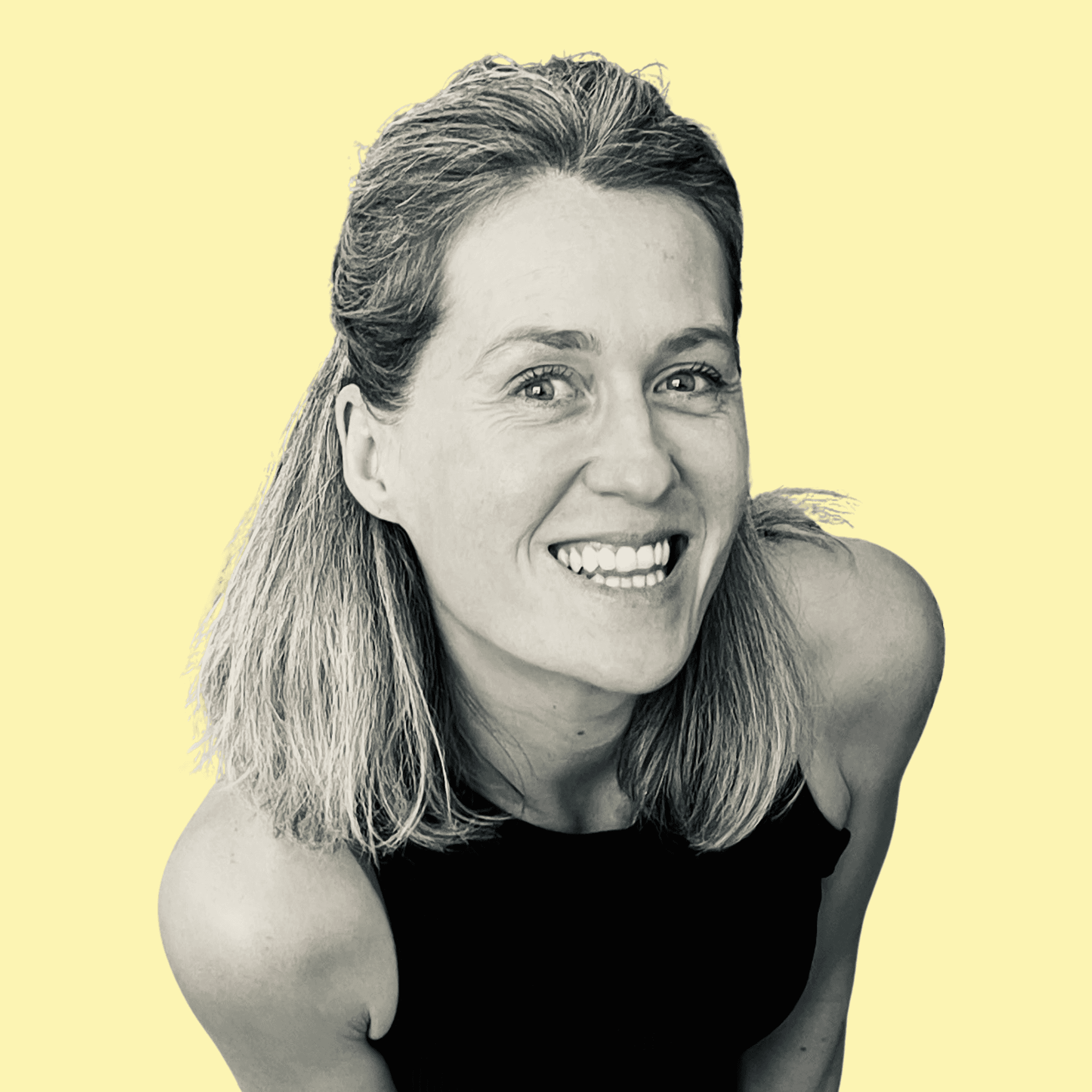
Par Clémentine Grosset
9 juil. 2025
You built an app, nice! Now you're looking to improve the interface and user experience? You’re absolutely right to focus on that. When combined, great UI and UX are key to making your app not just functional, but actually enjoyable to use.
There are plenty of best practices to level up your app’s design. In this guide, I’ll share 6 essential tips to improve your app’s visual hierarchy and create a smoother, more intuitive experience for your users. Each tip comes with practical examples and visuals to help you understand exactly how to put them into action.
How to build a clear Visual Hierarchy?
A strong visual hierarchy helps users know where to look, and what to do, at a glance. It’s a core principle of visual design that helps communicate the importance of elements on each screen..
1 – Adjust the size of your elements
Larger elements naturally draw more attention and signal importance, whether it’s a call-to-action button, a headline, or a key image. On the flip side, smaller elements help organize secondary content.
But be careful: too many oversized elements can ruin your hierarchy. If everything is big, nothing stands out. The key, as always, is balance.

Sound about right? ☝️
2 - Use color contrasts
Bright or contrasting colors grab attention and help users quickly identify important elements.
On top of that, good contrast improves accessibility—making your app easier to navigate and read for everyone, regardless of device, context, or ability.
To check your color contrast, head over to this super easy tool: https://coolors.co/contrast-checker
Here’s a quick example:
With this yellow background (#FBF2AF) and this muted text color (#918C68), the contrast fails accessibility tests.

But switching the text to #112A46? Passes with flying colors.

3 - Don't go wild with fonts
Quick question: do you know the difference between typography, typeface, and font? People tend to mix them up, so here’s a quick breakdown:
Typography is the art of arranging letters and text in a way that’s readable, clear, and visually appealing. It includes typeface choice, layout, spacing, size, etc.
A typeface is the overall design of the characters (like Times New Roman, Poppins, or Roboto).
A font is a specific style within a typeface, like Roboto Bold 14pt. Think of the typeface as the design, and the font as a specific instance of that design.
Not super obvious at first, but definitely useful when you’re talking to designers.
👉 Best advice? Stick to one font.
If you’re just starting out with design, I strongly recommend using just one - two, max. You can still create contrast and emphasis using size, weight, and color instead of switching fonts constantly.
To get started, here are four safe bets for clean, modern apps: Inter, Roboto, Poppins, and Open Sans.

4 - Align everything to the left
Left-aligned text is easier to read. In left-to-right languages, users expect a consistent starting point on each line- it reduces visual fatigue and improves flow.

Want to go a step further? Align your buttons, icons, and form fields too. Visual consistency like this gives your layout a polished, professional feel.
5 - Mind the spacing between elements
This is the principle of proximity, one of the key ideas from Gestalt theory. It means that users perceive elements that are close together as being related, more so than elements that are spaced out, even if they look similar.
Proximity often outweighs other visual cues like color or shape when it comes to grouping information.


6 - Use whitespace intentionally
This one might be the easiest win for the time you invest.
Just adding space between elements can instantly make your layout feel lighter, clearer, and more comfortable to navigate. White space isn’t wasted space, it’s a powerful tool for structure and focus.
Check out the two versions of the same landing page below.
Amazing what a little breathing room can do, right?

Wrapping it up!
Improving your app’s UI doesn’t mean redesigning everything or being a design expert. A few smart adjustments, based on solid principles, can go a long way in improving your visual hierarchy.
These simple tweaks will make your app feel smoother, more readable, and a lot more enjoyable to use. And let’s face it: a clear app is one people stick with… and recommend.
So take a step back, test these tips on your own interface, and remember: design is all about iteration. You get better with each version 💪
Commentaires